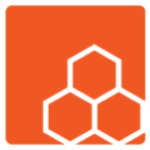Introduction:
Clearing the cache on your computer or phone is essential for improving performance and resolving issues related to stored data. This comprehensive guide provides step-by-step instructions for clearing the cache on various operating systems and devices, ensuring optimal functioning.
Clearing Cache on a Computer:
Google Chrome (Windows/Linux/macOS):
- Press Ctrl+Shift+Delete (Windows/Linux) or Command+Shift+Delete (macOS) in Chrome to open the “Clear browsing data” window.
- Choose a time range or select “All time” to clear all data.
- Ensure the “Cached images and files” option is selected.
- Click “Clear data” to clear the cache.
Mozilla Firefox (Windows/Linux/macOS):
- Press Ctrl+Shift+Delete (Windows/Linux) or Command+Shift+Delete (macOS) in Firefox to open the “Clear All History” window.
- Select the desired time range or choose “Everything” to clear all data.
- Make sure the “Cache” option is selected.
- Click “Clear Now” to clear the cache.
Microsoft Edge (Windows):
- Press Ctrl+Shift+Delete in Edge to open the “Clear browsing data” window.
- Select a time range or choose “All time” to clear all data.
- Ensure the “Cached images and files” option is selected.
- Click “Clear” to clear the cache.
Safari (macOS):
- Click on “Safari” in the menu bar and select “Preferences.”
- Go to the “Advanced” tab and enable the “Show Develop menu in menu bar” option.
- From the menu bar, click on “Develop” and choose “Empty Caches.”
Clearing Cache on a Phone:
Android:
- Open the “Settings” app.
- Go to “Apps & Notifications” or “Apps” (depending on your device).
- Select the desired app from the list.
- Tap on “Storage” or “Storage & cache.”
- Tap on “Clear cache” or “Clear storage” (this option may also delete app data).
iOS (iPhone/iPad):
- Go to the “Settings” app.
- Scroll down and select the app you want to clear the cache for.
- Tap on “Offload App” to remove the app temporarily (personal data will not be deleted).
- Alternatively, you can uninstall and reinstall the app to clear its cache.
Remember, the steps may vary slightly depending on the operating system version and device model you are using. It’s always a good idea to check for specific instructions related to your device or browser if these general steps don’t match your situation.
By following these step-by-step instructions, you can easily clear the cache on your computer or phone, enhancing performance and resolving data-related issues. Ensure optimal functioning of your devices by regularly clearing the cache and managing stored data effectively.