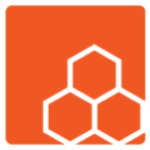A slow computer can be a major productivity killer, causing frustration and delays in your work or personal activities. Many users encounter this issue due to various reasons, including system overload, malware, or inadequate hardware. Here’s a comprehensive guide to troubleshooting and improving computer performance.
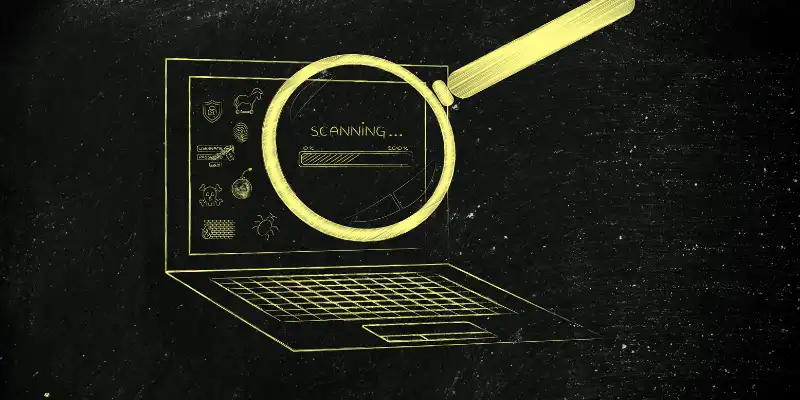
1. Identify the Cause of Slowness
Before diving into solutions, it’s important to identify the underlying cause of your computer’s slow performance:
- System Overload: Too many applications or processes running simultaneously.
- Malware and Viruses: Malicious software can significantly degrade performance.
- Hardware Limitations: Insufficient RAM, a slow hard drive, or an outdated CPU.
- Software Issues: Outdated drivers or software bugs.
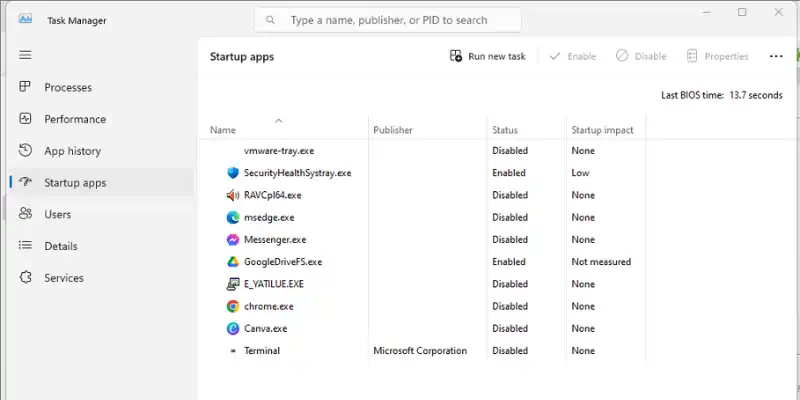
2. Optimize Startup Programs
Many applications set themselves to start automatically with your computer, which can slow down boot time:
- Windows:
- Press
Ctrl + Shift + Escto open Task Manager. - Go to the
Startuptab. - Disable unnecessary programs by right-clicking and selecting
Disable.
- Press
- Mac:
- Go to
System Preferences. - Click on
Users & Groups. - Select your user account, then click on
Login Items. - Remove items that you don’t need.
- Go to
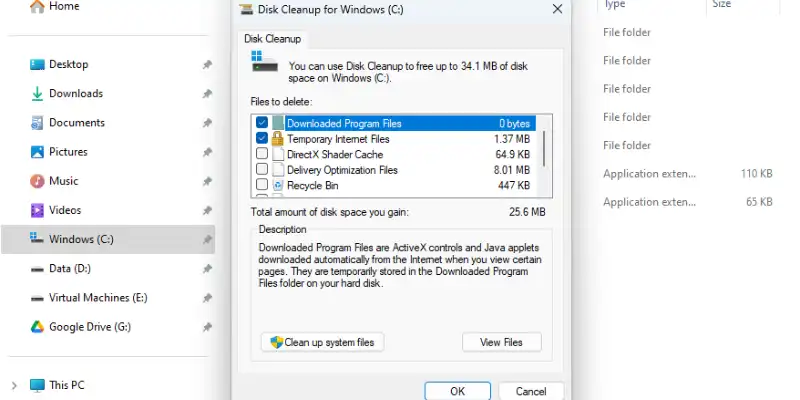
3. Clean Up Hard Drive
Freeing up space on your hard drive can improve performance:
- Windows:
- Open
File Explorerand right-click on theC:drive. - Select
Properties. - Click
Disk Cleanupand follow the prompts.
- Open
- Mac:
- Click on the
Applemenu and selectAbout This Mac. - Go to the
Storagetab. - Click
Manageand review recommendations for freeing up space.
- Click on the

4. Upgrade Hardware
If your computer is still slow, it might be time to upgrade your hardware:
- RAM: Adding more RAM can significantly improve performance, especially if you frequently run multiple applications.
- SSD: Replacing an HDD with an SSD (Solid State Drive) can drastically improve boot times and application loading.
- CPU: Upgrading your CPU can enhance overall system performance, but this may require a new motherboard.

5. Perform Regular Maintenance
Regular maintenance helps keep your computer running smoothly:
- Update Software and Drivers: Ensure that your operating system and all drivers are up to date.
- Run Antivirus Scans: Use reliable antivirus software to detect and remove malware.
- Defragment Hard Drive: If you’re using an HDD, defragmentation can help improve performance. Note that SSDs do not require defragmentation.
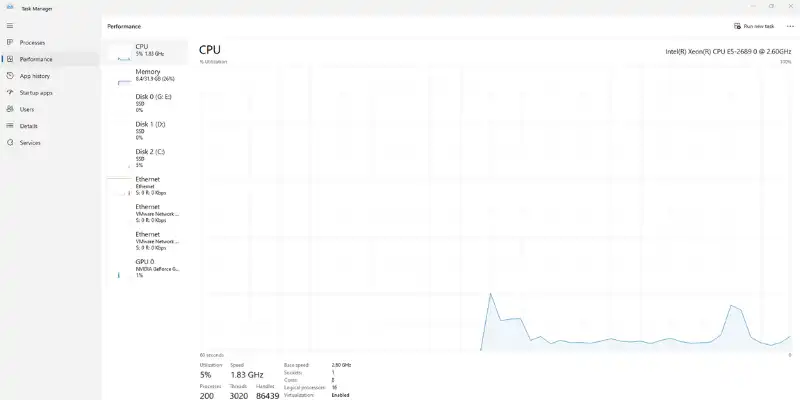
6. Manage System Resources
Managing system resources can help prevent slowdowns:
- Check for Resource Hogs: Use Task Manager (Windows) or Activity Monitor (Mac) to identify applications consuming excessive CPU or memory.
- Adjust Performance Settings:
- Windows: Go to
Control Panel > System and Security > System > Advanced System Settings > Performance Settings. ChooseAdjust for best performanceor customize visual effects. - Mac: Go to
System Preferences > Energy Saverand adjust settings for better performance.
- Windows: Go to

7. Keep Your Computer Cool
Overheating can cause a computer to slow down:
- Clean Vents: Dust and debris can block ventilation, causing overheating. Regularly clean vents and fans.
- Use Cooling Pads: For laptops, cooling pads can help reduce temperatures.
- Ensure Proper Ventilation: Make sure your computer is placed in a well-ventilated area.
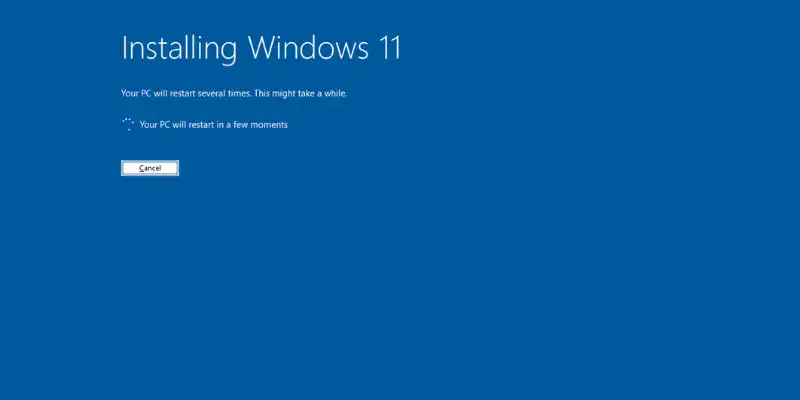
8. Reinstall the Operating System
If all else fails, reinstalling the operating system can help resolve performance issues caused by software corruption:
- Backup Data: Ensure all important data is backed up before proceeding.
- Create Installation Media: Use a USB drive or DVD to create installation media for your operating system.
- Reinstall: Follow the instructions provided by your OS to perform a clean installation.
9. Consider System Upgrades
For older computers, upgrading to a newer system might be more cost-effective than upgrading individual components. Modern systems come with improved hardware and software optimizations.

Conclusion
Improving computer performance involves a combination of software management, hardware upgrades, and regular maintenance. By following these tips, you can enhance the speed and responsiveness of your computer, ensuring a smoother and more efficient computing experience. If problems persist despite these efforts, consulting with a professional technician might be necessary to diagnose and address underlying issues.