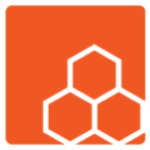Losing or forgetting passwords is a common issue that can lock you out of your accounts and prevent access to important information. Understanding how to recover or reset your passwords efficiently is crucial for maintaining access and security. Here’s a comprehensive guide to password recovery and reset.
1. Use Password Recovery Features
Most services offer built-in password recovery options:
- Find the “Forgot Password” Link: On the login page, look for a link or button labeled “Forgot Password” or “Reset Password.”
- Follow Instructions: Click the link and follow the instructions. You may be asked to provide your email address, phone number, or answer security questions.
2. Check Your Email
After requesting a password reset, check your email for instructions:
- Look for a Reset Link: You should receive an email with a link to reset your password. This link often expires after a certain period, so use it promptly.
- Check Spam/Junk Folder: If you don’t see the email in your inbox, check your spam or junk folder.
3. Verify Your Identity
To prevent unauthorized access, many services require identity verification:
- Email Verification: You might need to verify your email address by clicking a link sent to your email.
- Phone Verification: Some services send a verification code via SMS to your registered phone number.
4. Use Security Questions
If you set up security questions during account creation:
- Answer Security Questions: Provide the answers to your security questions as prompted. Ensure you answer exactly as you did when setting them up.
5. Reset via Two-Factor Authentication (2FA)
If you’ve enabled two-factor authentication:
- Use Authenticator App: Open your authenticator app (e.g., Google Authenticator, Authy) to obtain the current code and use it to complete the reset process.
- Backup Codes: Use any backup codes you received when setting up 2FA if you can’t access your usual 2FA method.
6. Contact Support
If self-service recovery options don’t work, contact the support team:
- Provide Account Information: Be ready to provide details like your account username, email address, and any information to verify your identity.
- Explain the Issue: Clearly explain that you’re having trouble recovering your password and follow any instructions provided by support.
7. Use Password Managers
Password managers can help manage and recover passwords:
- Check Your Password Manager: If you use a password manager, check if it has stored your password or offers recovery options.
- Sync Across Devices: Ensure your password manager is synced across all your devices to access stored credentials.
8. Reset Passwords on Different Devices
Sometimes issues are specific to a device or browser:
- Try a Different Device: Attempt to reset your password using a different device or web browser.
- Clear Cache and Cookies: If you’re having trouble on a specific browser, clear your browser’s cache and cookies and try again.
9. Secure Your Accounts
Once you regain access, take steps to secure your accounts:
- Change Passwords: Immediately change your password to something strong and unique.
- Update Security Settings: Review and update your security settings, including enabling 2FA if not already done.
10. Use Strong and Unique Passwords
To prevent future issues:
- Create Strong Passwords: Use a combination of letters, numbers, and symbols. Aim for at least 12 characters.
- Avoid Reuse: Don’t reuse passwords across multiple accounts. Each account should have a unique password.
11. Document Password Changes
Keep track of password changes and updates:
- Update Password Manager: If you use a password manager, ensure it’s updated with your new passwords.
- Record Changes Securely: If you prefer not to use a password manager, record changes in a secure manner, such as a locked drawer or encrypted file.
12. Recover Accounts from Data Breaches
If your account was compromised in a data breach:
- Check Breach Notifications: Look for notifications from the service provider regarding data breaches.
- Change Password Immediately: Change your password immediately and review account activity for unauthorized access.