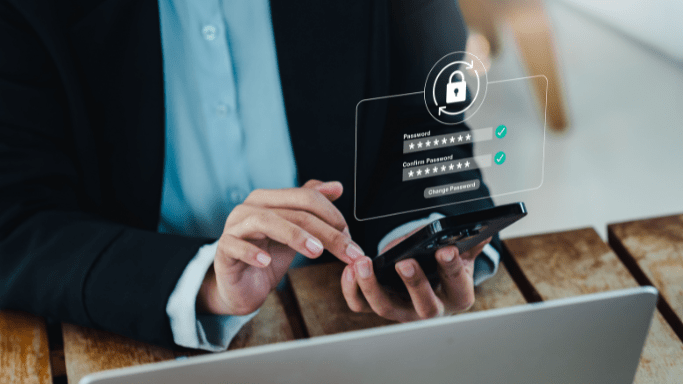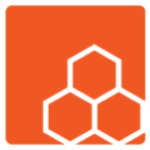Introduction:
Forgot your password? Don’t worry, we’ve got you covered. Follow these step-by-step instructions to reset a forgotten password on your computer or phone, regardless of the operating system.
Resetting a Forgotten Password on a Computer:
If you’re locked out of your computer, follow these general steps to reset the password:
- Look for a “Forgot Password” or similar option on the login screen and click on it.
- Provide your username or email associated with the account.
- Follow the instructions to receive a password reset link via email or a verification code via text message.
- Verify your identity and create a new strong password.
- Log in to your computer using the new password.
Resetting a Forgotten Password on a Phone:
If you’re unable to access your phone due to a forgotten password, try these steps:
- On the lock screen, look for an option like “Forgot Pattern” or “Forgot PIN” and tap on it.
- Enter your Google or Apple account credentials associated with the device.
- Follow the on-screen instructions to reset your password, including answering security questions or providing additional information.
- Set a new password or pattern lock for your phone.
Remember, the steps provided here are general guidelines, and the process may vary based on your specific device and operating system version. Always refer to your device’s official documentation or support resources for detailed instructions.
With these instructions, you can easily regain access to your computer or phone by resetting your forgotten password. Stay secure and never worry about getting locked out again.